Cash App
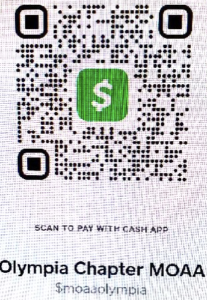
CashApp Download Instructions
- Download CashApp on your smartphone from Google Play or App Store
- Search for CashApp
- Tap CashApp to install
- Once downloaded, open and follow the instructions to create your account. Once created, you will be able to send and receive money.
- To create account:
- Enter phone number or email address—press “Next”
- Enter verification code that was sent to your phone or email
- Create a $cash tag—this is your unique name—press “Next”
- Press “Skip”
- Go to “Profile” at the top right of your screen
- Scroll down to “Link Bank”—Add bank account routing number and account number or debit card number
- To send money—press “Pay”
- Send to: $moaaolympia
- For: Dues
Meal Choice
Donation
Note 1- Once all setup, you can test the app by sending as little as $1 to our account at $moaaolympia.
Note 2- You can elect to use a credit card for your bank information. However, you will pay a 3% fee for each transaction. There is “No Fee” if you use the other options to link your bank.
Cash App
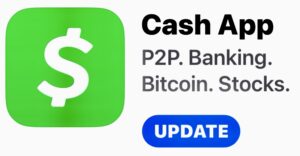
During the Board of Directors' strategic retreat, we decided to explore electronic means for making meeting reservations, paying dues or making donations other than through MOAA online. This new option involves the use of CashApp--a peer-to-peer payment app that allows individuals to receive or send money to other people or organizations from their computer or mobile devices. To use CashApp, you must first download the app on your phone, computer or laptop and create an account. Then, link a funding source like an existing bank account, debit or credit card. Once this is done, you can simply and safely transfer money from one CashApp account to another via your phone or your computer’s web browser. We have created a CashApp account for the chapter. Keep in mind CashApp will not replace our current payment system but enhance it with technology.
📄 Death Notification Checklist
For Military Member and/or spouse. A special thanks to Rochelle "Ro" Hicklin from JBLM Survivor Outreach Support for this checklist and her service to military families.
